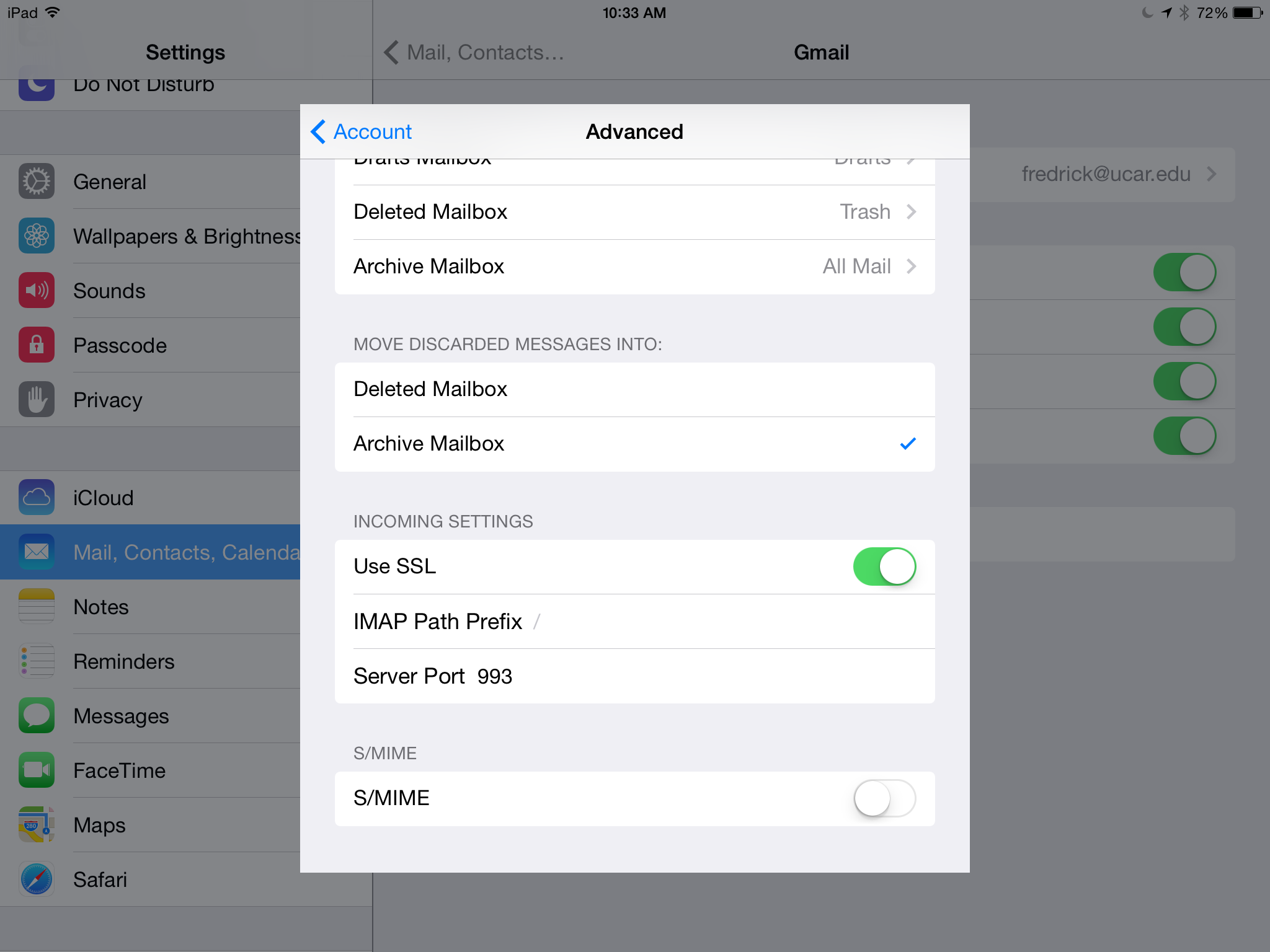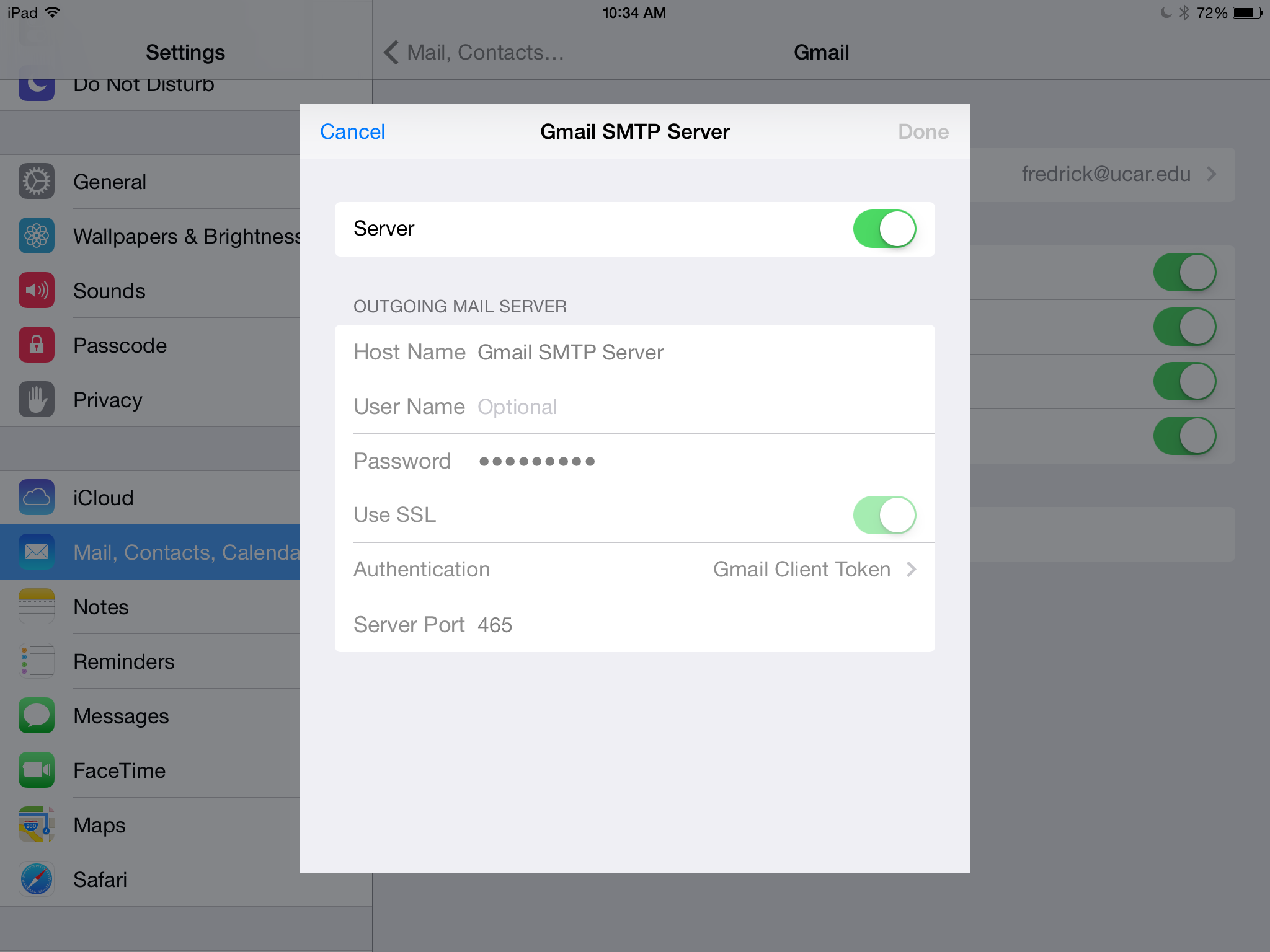Configuring IOS Google Mail
The iOS Mail app works as an IMAP client for Google Mail. For these instructions to work, be sure you are on a wireless network -- either the guest network within our campus, or your ISP:
- Press HOME, then SETTINGS, then "Mail, Contacts, Calendars"
- Either add an account or edit an existing account. If you add an account you may see "Google" as an account option. You may select that and enter your Google information.
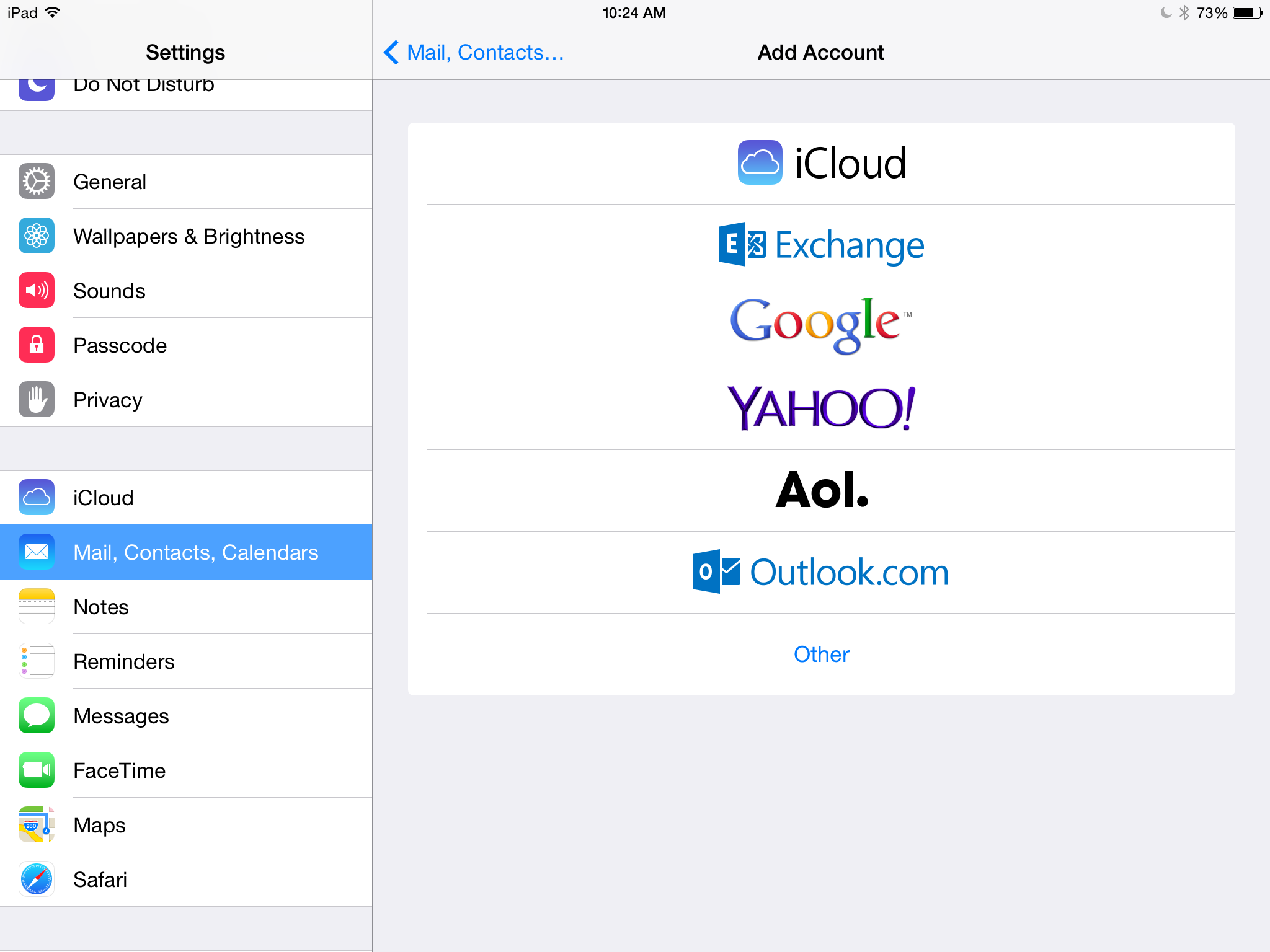
- Your Google username is the @ucar.edu form of your CIT username. And the password will be your CIT password. Click "Next" when you're ready to procede.
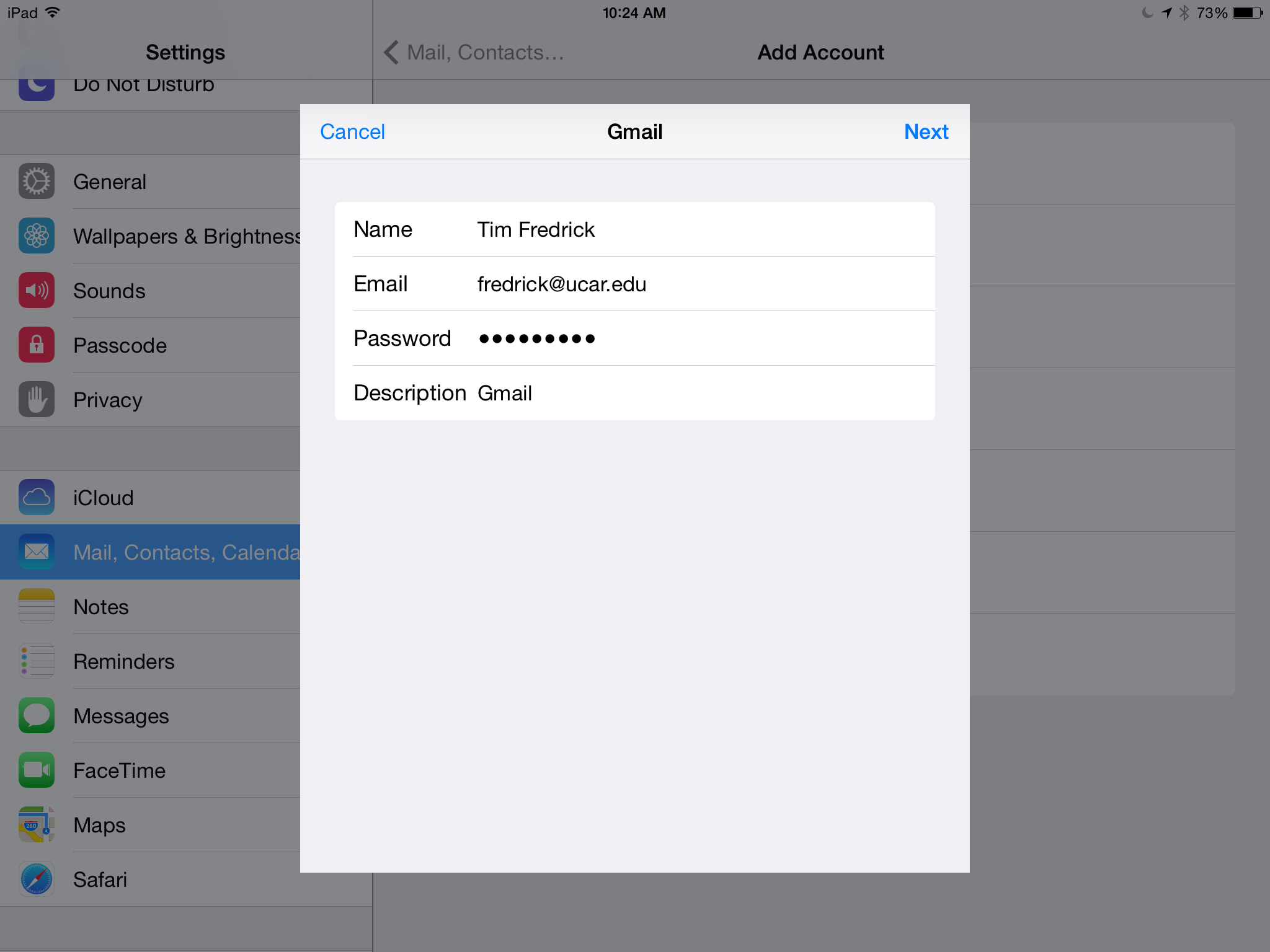
- You may use the same settings for Calendar -- the next screen allows you to pick and choose. Click "Save" when you're done and you should be ready to use Google mail.
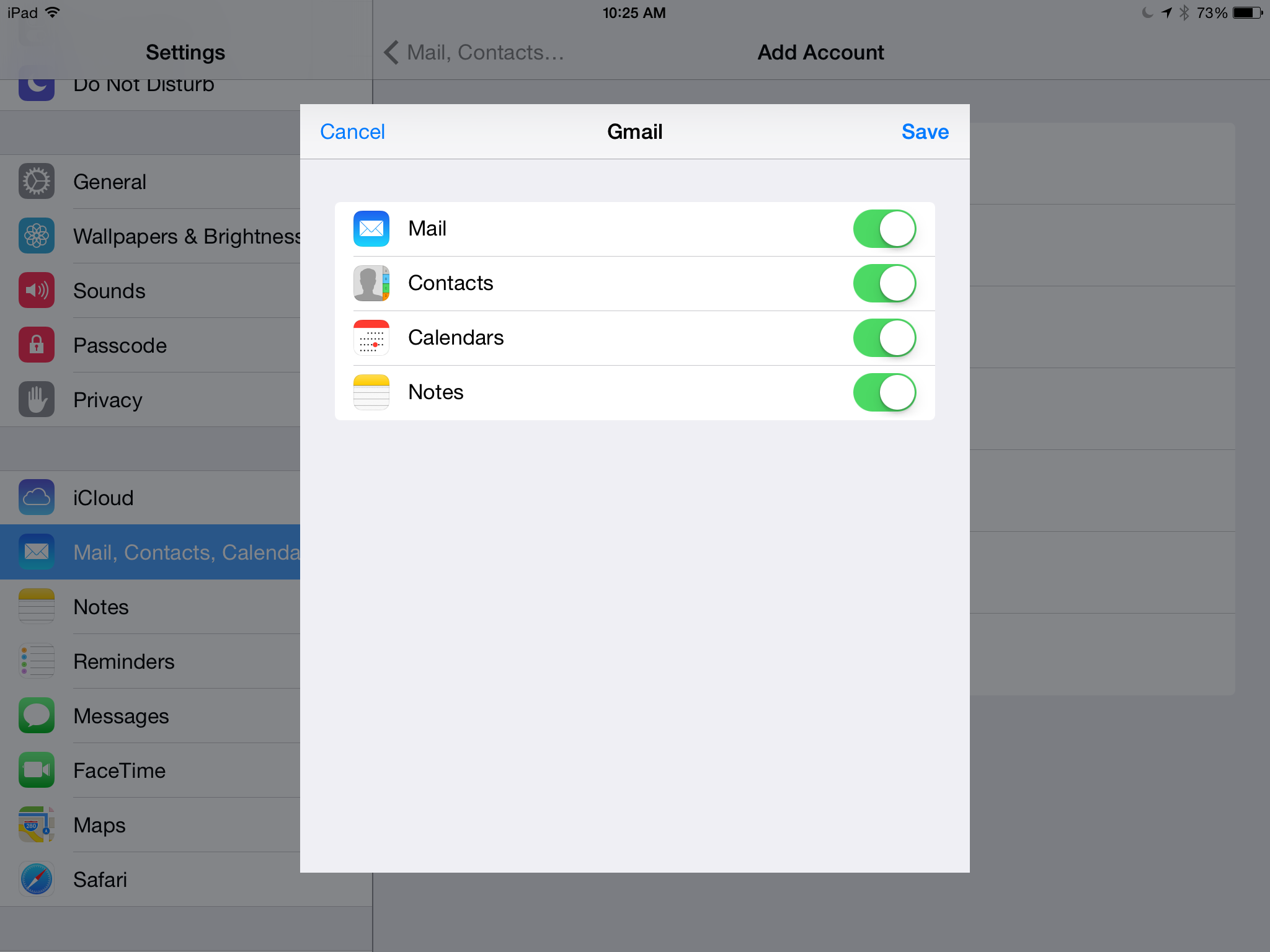
At this point you should be ready to read and send email. If you're interested in advanced settings, here are a couple of screenshots: